
Working with screenshots on a mac
When I'm working on screencasts or guides of some sort, either for a customer or for my own website, screenshots are an important part of the process. To make my work easier, I've made some changes to the workflow when it comes to screenshots and I thought I might as well share them with you.
Instead of having the screenshots ending up on the desktop of my mac, I've done some changes that saves the screenshots to a certain folder. To make this happen you must enter a command in the Terminal program that ships with your mac (or a similar terminal program). Supposing that we want all screenshots to go into a dedicated folder called Screenshots within the Pictures folder, we can launch Terminal and enter the following commands:
mkdir ~/Pictures/Screenshots
followed by
defaults write com.apple.screencapture location ~/Pictures/Screenshots
What you have done here is to create the folder (terminal command mkdir) and the set that said folder to be the destination of your future screenshots (~/Pictures/Screenshots).
Now, for the changes to take effect you also need to restart your computer. You can also restart the process by entering the following line
killall SystemUIServer
You can also change the name of the file that's being created. For me that's quite handy since the Swedish word for screenshot is "Skärmbild", and the letter "ä" just scares the living crap out of some of the clients I work with. If I want to change the name for the files to start with "Screenshot" I use this in Terminal:
defaults write com.apple.screencapture name Screenshot
Don't forget to restart your computer or enter this command for the changes to take effect:
killall SystemUIServer
The change would give your files the following filename from now on: "Screenshot 2014-04-14 16.11.40".
Last, to make the folder easily accessible I've dragged-and-dropped the Screenshot folder I created earlier to my Dock

By sorting it on "Date modified" this gives me the latest screenshot with a simple clicks and I can drag and drop it in my emails, Google Docs Indesign or whatever I use at the moment to make guides.
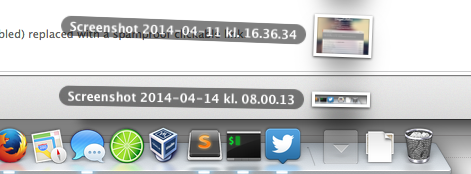

Add new comment